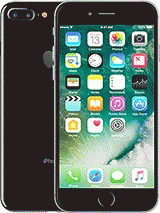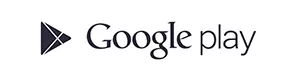So, irrespective of which country you are in, you can avail of unlocking services from Movical and get your device unlocked within a short period of time.
7 Plus Unlocking methods
Typically, there are three ways in which you can get your iPhone 7 Plus unlocked:
Unlock iPhone via Wi-Fi or mobile data
Start by inserting a SIM card from another network. Proceed by keying in your SIM PIN number. Immediately, a pop will show you a message that says: ‘SIM Not Valid’. This is standard procedure so rest assured that this is supposed to happen. Go on and connect your iPhone to a Wi-Fi or mobile data connection. Finally, your iPhone will be activated and unlocked permanently.
Unlock iPhone via iTunes
Start by inserting a SIM card from another network. Proceed by keying in your SIM PIN number. Immediately, a pop will show you a message that says: ‘SIM Not Valid’. Don’t be alarmed because this is supposed to happen. In the next step, run iTunes on your computer. Go on and connect your iPhone to a desktop computer. iTunes will then show you a pop-up message that says: ‘Congratulations, your iPhone has been unlocked’.
Unlock via IMEI
If your iPhone remains unlocked even after you have tried the methods mentioned above, you need to give us the IMEI number, which you can identify by dialing *#06#. In the next step, check for the device’s linked network and give us that information as well.
If you are in possession of a device that’s not yours, find the network by using the iPhone 7 Plus network finder. Finally, check against the IMEI number to see if that particular device has been reported as stolen, lost, damaged, or nullified.
Common FAQs
How long will the unlocking process take for the iPhone 7 Plus?
Movical can unlock your phone instantly. However, if there are some complications in the process, it could take about 24 hours or more. We also provide you with a tracking service wherein you can track the progress of the process and determine the time frame for yourself.
How do I locate my IMEI number on my device?
If you have an iPhone 7 Plus, you can find the IMEI printed on the back of your device, under the Apple logo.
Do I have to give my phone away for unlocking?
Yes, our iPhone 7 Plus unlocking method is completely remote and you don’t have to give your phone away at any time. The process is carried out over Wi-Fi or mobile data and all the information will be provided to you over email.
Feel free to reach out to our Support Team that works round the clock, 24/7 to answer your queries and register your feedback.