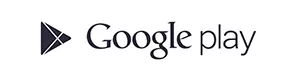Unlock Huawei Y7p FREE remote SIM unlock
If you want to get the unlocking code for your Huawei Y7p, we recommend you to contact to the original carrier, it is the only way to acquire the unlock code (network PIN) completely for free, you must end the contract and you must be the device owner.
In these cases, it is very difficult to acquire the free unlocking, so Movical.Net can get you the same unlock code in record time.
Guidelines for typing the SIM network unlock PIN
The fastest method to obtain the unlocking is ordering in our website, when inserting a new SIM card from another carrier your device will prompt the unlock code. You need get the unlock code filling out the form and making the payment, shortly you will receive an email with perfectly detailed instructions on how to enter the unlock code.
Please be informed that sometimes the unfreeze MCK code is also needed (when you try to dial the network PIN, Huawei will ask you the - SIM network PIN blocked. Enter SIM network PUK - ) and sometimes it requires the regional code RGCK (just at the moment when you try to use it in another continent). Don't worry, we always provide all the codes.
Is the re-lock possible for my Huawei Y7p?
No, our unlock is never removed, you can update your phone as many times as you want or even reset your mobile.
Is it possible to use any SIM card on the world?
The unlocks that we offer allow you to use all the SIM cards such as Optus, Vodafone from Australia and all over the world.
Huawei Y7p does not allow me to make calls
When a Y7p does not reject your new SIM card but does not allow you to make calls, it is most likely that the IMEI has been blacklisted. You need to contact with the carrier to solve it.
We can unlock any Huawei Y7p version
ART-L28, ART-L29